You start up your PC and are greeted with this friendly error message:
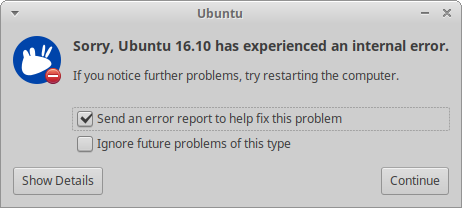
This message comes from Apport, which is a service included with Ubuntu to catch and report crashes, and is displayed by Error Tracker.
Possible Fixes
Apport is enabled by default in Ubuntu 12.04 and later, so if you have just upgraded and didn’t get error pop-ups before, then you may have had Apport disabled. The errors that you are running into now could have always been happening, but they were not reported.
You may also be trying to run an application that does not support your version of Ubuntu. For example, you may be running a nearly decade-old 32-bit application like Matlab 2007b on a 64-bit Ubuntu installation – yes, I have sadly done this before. If this is the case, the application seems to be running acceptably, and you don’t feel like tracking down the problems, you may want to skip to the Work-around below.
Clear crash logs
If you have suddenly started getting these messages after an upgrade, you may have “stuck” reports. In this case, you can simply remove all the old crash reports.
Open a terminal and execute:
sudo rm /var/crash/*
This command will delete all the old reports, which are located in /var/crash/.
After rebooting, you will hopefully no longer have this annoying error message. However, if you do continue having the same error, try the solutions below.
Track down the problem
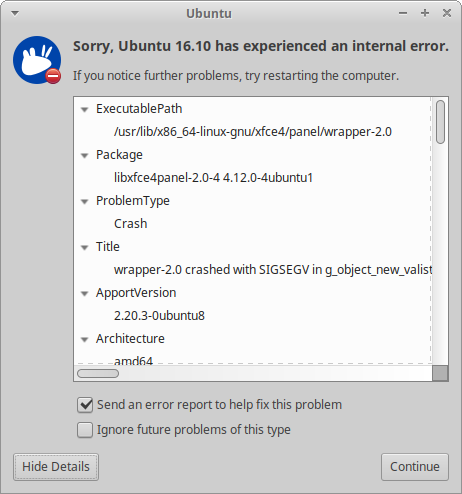
Click on “Show Details” to see where the error is occurring. Try searching for the executable on Launchpad to see if a bug has been reported. You can also try searching on Google for “internal error” and the executable name.
If you are unable to find a solution and want to submit the error report to Ubuntu bug tracker, check the “Send an error report to help fix this problem” checkbox and click “Continue”. You will not get a confirmation that the error report was sent, as this upload is done in the background by the whoopsie process.
The Ubuntu developers collect a ridiculously large number of error reports every day, so don’t expect the error you reported to be fixed immediately. If you need to find a solution to the error, try searching and/or reporting the bug on Launchpad.
Ignore the problem
If you can’t find a solution or everything seems to be working and you just don’t care, check the “Ignore future problems of this type” checkbox and click “Continue”.
Note that the “Ignore” option may not be available if this is the first time this error has occurred or if the error is in a system process. If you repeatedly have error messages and aren’t given the option to ignore them, you may want to skip to the next section and disable the messages entirely.
Work-around
If you can’t find the problem, still get error pop-ups, and just want them to stop, then you can simply disable Apport.
One-liner
Open a terminal and execute:
sudo sed -i s/enabled=1/enabled=0/ /etc/default/apport
And then you’re done: Apport is now disabled. You will have no more pesky error pop-ups.
More detail
The file that controls whether Apport is enabled or disabled is /etc/default/apport.
If you print the file with cat or open it with your favorite text editor, you will see:
# set this to 0 to disable apport, or to 1 to enable it # you can temporarily override this with # sudo service apport start force_start=1 enabled=1
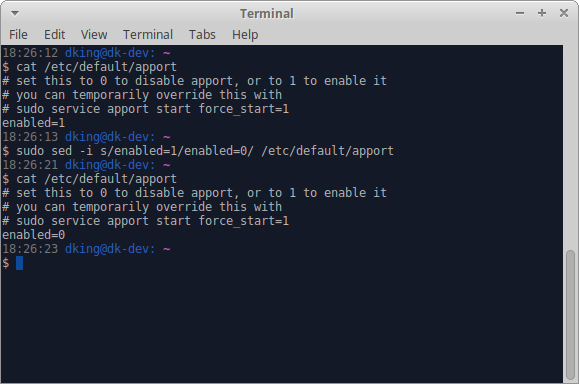
As the comment says, edit the file to have “enabled=1” to enable Apport or “enabled=0” to disable Apport.
However, remember that disabling Apport will disable all crash reports, not just the ones you are currently finding annoying.
In the future, you may want to be told when other crashes happen, and you will need to re-enable Apport. You can do this by simply editing the file to have “enabled=1” again.
References
- Apport | Ubuntu Wiki – Description of the Apport system, which catches errors and crashes and displays the information to the user.
- Error Tracker | Ubuntu Wiki – Design of the Error Tracker, which provides the dialog that explains the error to the user.
- Ubuntu | Launchpad – Ubuntu tracking system, where bugs and fixes are tracked.
- Error Reports | Ubuntu – Impressive graph and listing of error reports collected by the Ubuntu developers.
- Getting “System program problem detected” pops up regularly after upgrade | Ask Ubuntu – Suggests removing old crashes or disabling Apport.